How to gain access to the Upgrade Analyzer
Start with Registering/Signing in to the 1ClickFactory Partner Portal:
Note for the first time registrants: 1ClickFactory works exclusively through Microsoft Partners to ensure clear ownership, communication lines, and accountability. 1ClickFactory Partners remain the owners and primary contacts for their customers, with exclusive rights to access 1ClickFactory Website Partner Account material and services. For these reasons, your account has to be verified before you can access the Upgrade Analyzer and estimate your upgrade projects. You will be notified about the verification and assigned rights in a separate e-mail after registration. After you are verified, follow the steps bellow or watch the videos:
1. Create project to enter your solution to the Upgrade Analyzer.
Press "Request service now" button from the upgrade page (or the one below) and upload the Microsoft Dynamics NAV solution (.fob file) for evaluation. In 5 business days you will receive an email notification as soon as the service is available to you and a link to access the Upgrade Analyzer for estimations.
Request service/Upgrade Analysis
The Microsoft Dynamics NAV to Dynamics 365 Business Central Upgrade Analyzer will provide you several out-of-the-box upgrade plans that are tailored towards your solution. These easy to understand technical upgrade options are priced at a fixed cost and enable you to discuss different upgrade paths and provide accurate upgrade estimates to your customers.
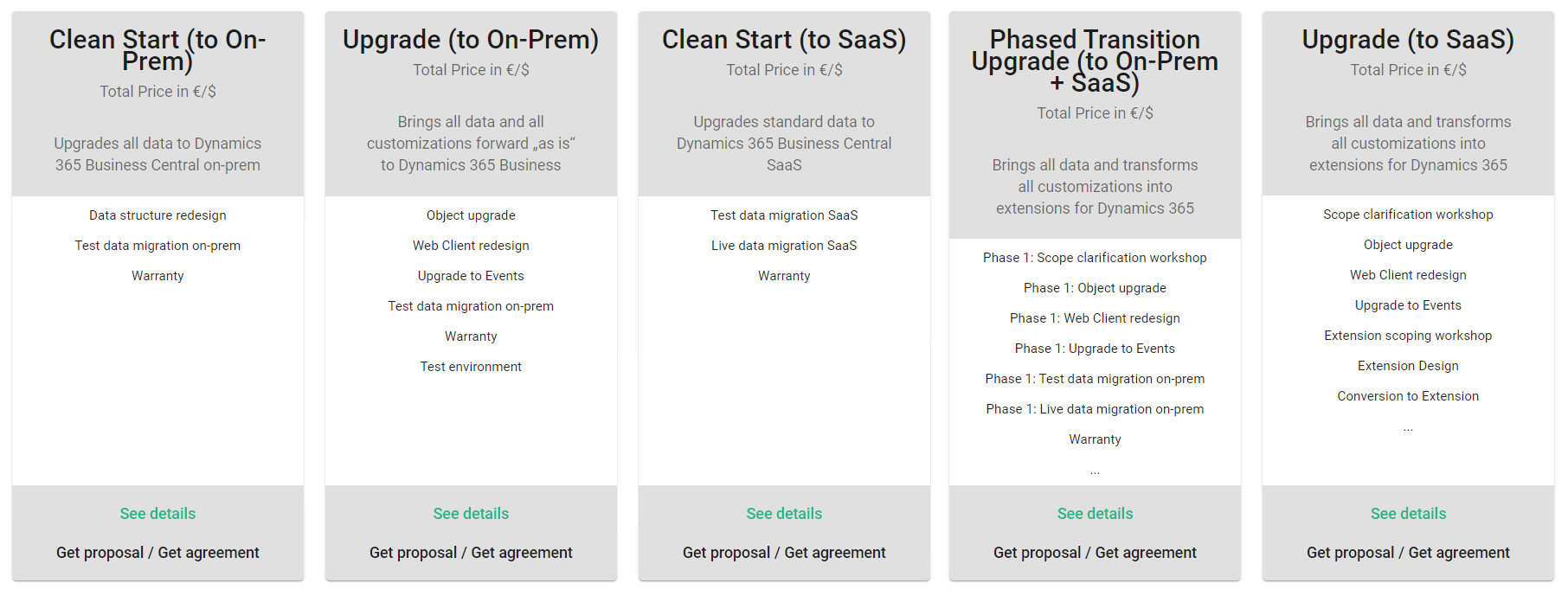
2. Enter "See details" to prepare your Microsoft Dynamics NAV Solution for upgrade proposal and add, remove or edit the following:
- Object upgrade - convert objects with automated tools
- Add-ons – configure add-on actions
- Upgrade to Events - move relevant code modifications to relevant Events
- RTC transformation – transform the solution to the RoleTailored client (RTC): Forms to Pages, non-printable reports to request pages, Dataports to XMLports.
- Reports upgrade – select Classic reports to transform reports to RDLC or ForNAV.
- Test data migration - add one test database migration to your upgrade project
- Live data migration - add the customer's live database migration
- Warranty - modify the warranty for the elimination of defects (if any) within a committed response time
- Scope clarification workshop - add this workshop to discuss and investigate the solution upgrade
- Solution CU update - update the solution to the newest CU available at the project delivery
- ..., etc.
3. Happy with your upgrade configuration?
Choose “Get proposal” to receive a proposal document for review with your customer and with commitment from 1ClickFactory to provide the upgrade service delivery for a fixed price.
4. Execute a successful Microsoft Dynamics NAV to Dynamics 365 Business Central upgrade project!
We look forward to helping you to successfully and easily upgrade your customers from NAV to Business Central.
Useful material:
| File name | |
|---|---|
| User Manual: How to request an assessment for 1ClickFactory Upgrade for NAV/BC.pdf | Sign in to download |
Any questions? Use the live chat, email us at service@1clickfactory.com or check the Microsoft Dynamics NAV to Dynamics 365 Business Central upgrade page.
Related offerings to help you with your Dynamics 365 Upgrades and grow business: